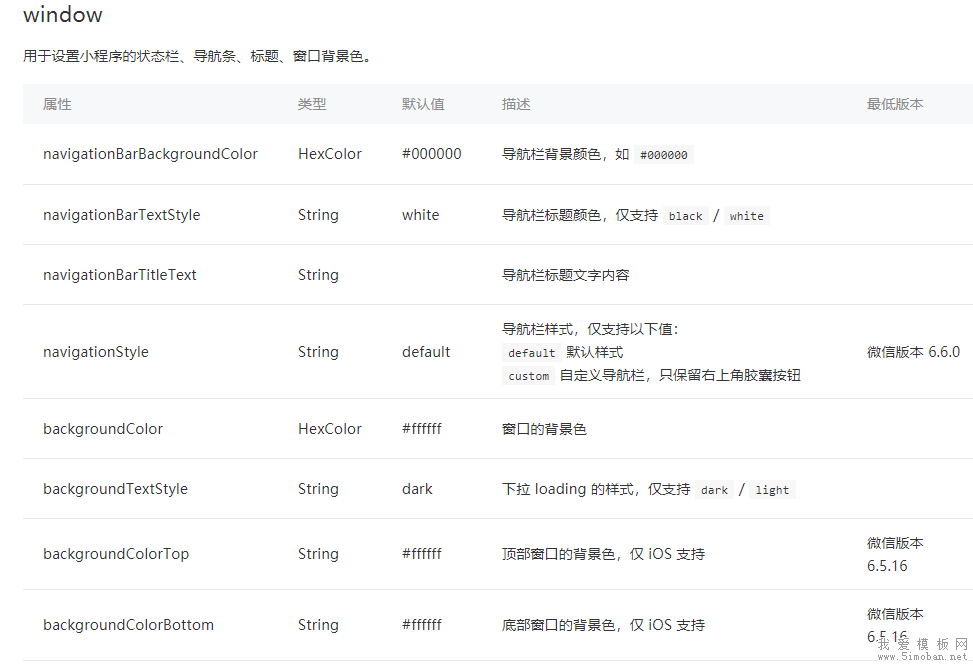
但是有时候我们项目需求可能需要自定义头部导航栏,如下图所示:
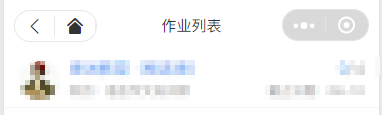
现在具体说一下实现步骤及使用方法:
步骤:
1.在 app.json 里面把 "navigationStyle" 设置为 "custom"
这样子之后就只会保留右上角胶囊按钮了,中间的标题和左边的返回按钮(如果不是首页的话)等都不见了。
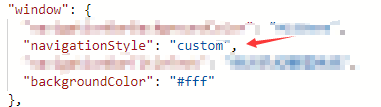
2.计算相关值
因为在不同的手机型号头部那条栏目高度可能不一致,所以为了我们适配更多型号,我们需要计算3个值:
如下图:

1. 整个导航栏的高度;
2. 胶囊按钮与顶部的距离;
3. 胶囊按钮与右侧的距离。
小程序可以通过 wx.getMenuButtonBoundingClientRect() 获取胶囊按钮的信息 和 wx.getSystemInfo() 获取设备信息。
如下图:
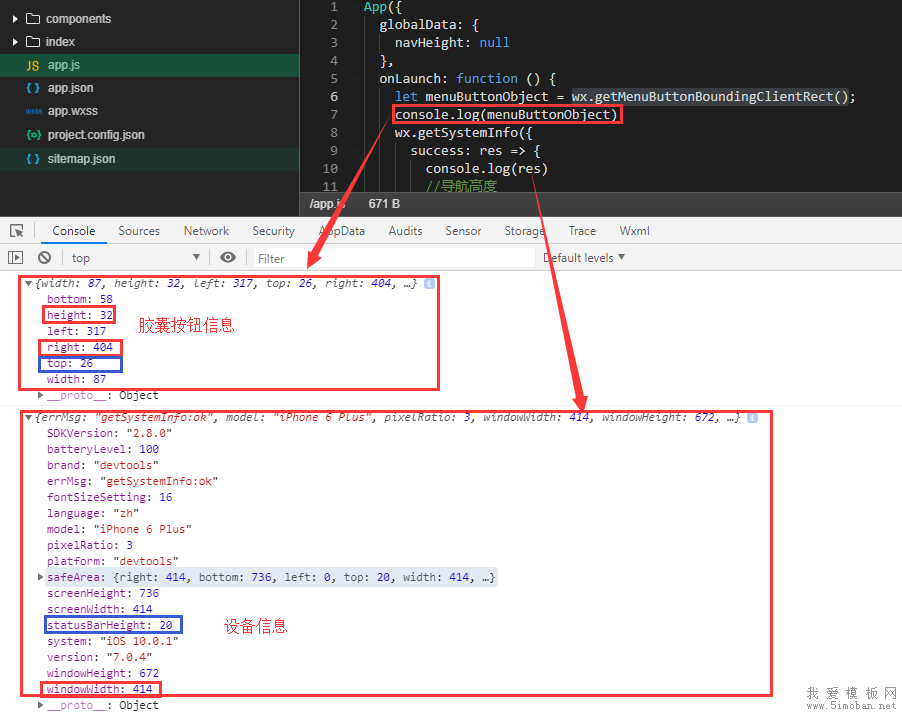
通过这些信息我们可以计算出上面说的3个值:
1. 整个导航栏高度 = statausBarHeight + height + (top-statausBarHeight )*2;
2. 胶囊按钮与顶部的距离 = top;
3.胶囊按钮与右侧的距离 = windowWidth - right。
App.js 代码如下:
App({
globalData: {
},
onLaunch: function () {
let menuButtonObject = wx.getMenuButtonBoundingClientRect();
wx.getSystemInfo({
success: res => {
let statusBarHeight = res.statusBarHeight,
navTop = menuButtonObject.top,//胶囊按钮与顶部的距离
navHeight = statusBarHeight + menuButtonObject.height + (menuButtonObject.top - statusBarHeight)*2;//导航高度
this.globalData.navHeight = navHeight;
this.globalData.navTop = navTop;
this.globalData.windowHeight = res.windowHeight;
},
fail(err) {
console.log(err);
}
})
}
})
3.因为这个头部导航是公共的,所以我们最好把它设置成一个组件,命名为navbar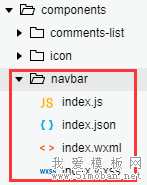
index.wxml:
<view class="navbar custom-class" style='height:{{navHeight}}px;background-color:{{bgColor}}'>
<view wx:if="{{showNav}}" class="navbar-action-wrap navbar-action-group row item-center" style='top:{{navTop}}px;background-color:rgba(255,255,255,.6)'>
<ss-icon name="back" color="{{iconColor}}" size="15px" block="{{true}}" class="navbar-action_item" bind:click="_navBack"></ss-icon>
<ss-icon name="index" color="{{iconColor}}" size="15px" block="{{true}}" class="navbar-action_item last" bind:click="_toIndex"></ss-icon>
</view>
<view class='navbar-title' style='top:{{navTop}}px'>
{{pageName}}
</view>
</view>
index.js:
// components/navbar/index.js
const App = getApp();
Component({
options: {
addGlobalClass: true,
},
/**
* 组件的属性列表
*/
properties: {
pageName:String,
showNav:{
type:Boolean,
value:true
},
showHome: {
type: Boolean,
value: true
}
},
/**
* 组件的初始数据
*/
data: {
},
lifetimes: {
attached: function () {
this.setData({
navH: App.globalData.navHeight
})
}
},
/**
* 组件的方法列表
*/
methods: {
//回退
navBack: function () {
wx.navigateBack({
delta: 1
})
},
//回主页
toIndex: function () {
wx.navigateTo({
url: '/pages/admin/home/index/index'
})
},
}
})
index.wxss:
/* components/navbar/index.wxss */
.navbar {
width: 100%;
overflow: hidden;
position: relative;
top: 0;
left: 0;
z-index: 10;
flex-shrink: 0;
}
.navbar-title {
width: 100%;
box-sizing: border-box;
padding-left: 115px;
padding-right: 115px;
height: 32px;
line-height: 32px;
text-align: center;
position: absolute;
left: 0;
z-index: 10;
color: #333;
font-size: 16px;
font-weight: bold;
text-overflow: ellipsis;
overflow: hidden;
white-space: nowrap;
}
.navbar-action-wrap {
display: -webkit-flex;
display: flex;
-webkit-box-align: center;
-ms-flex-align: center;
-webkit-align-items: center;
align-items: center;
position: absolute;
left: 10px;
z-index: 11;
line-height: 1;
padding-top: 4px;
padding-bottom: 4px;
}
.navbar-action-group {
border: 1px solid #f0f0f0;
border-radius: 20px;
overflow: hidden;
}
.navbar-action_item {
padding: 3px 0;
color: #333;
}
.navbar-action-group .navbar-action_item {
border-right: 1px solid #f0f0f0;
padding: 3px 14px;
}
.navbar-action-group .last {
border-right: none;
}
index.json:
{
"component": true,
"usingComponents": {
"ss-icon": "../icon/index"
}
}
ss-icon 是我自定义的一个 icon 组件,点击查看。 如果你没有这个组件,可以在我使用<ss-icon></ss-icon>的地方换成<view></view>组件,然后里面放入你的图标就可以了。对于组件不太明白的,可以看下微信小程序组件相关组件的介绍。
组件已创建完毕,现在说下该组件的使用方法:
假设我们需要在index.wxml中需要调用这个组件,
1.在index.json中引用该组件:
{
"usingComponents": {
"navbar": "/components/navbar/index"
}
}
2.在index.wxml中使用该组件:
<view class='view-page'>
<navbar page-name="你当前页面的名字"></navbar>
<view class='page-content'>
<!--这里放你的内容-->
</view>
</view>
最后的结果如下图所示:
3.参数说明
| 参数 | 说明 | 类型 | 默认值 |
| page-name | 当前页面名称 | String | -- |
| show-nav | 是否显示左侧图标按钮 | Boolean | true |
| bg-color | 导航背景颜色 | String | #fff |
| icon-color | 左侧图标颜色 | String | #000 |
| custom-class | 导航样式 |
原文地址:https://www.cnblogs.com/sese/p/9761713.html
